This is a request from my friend. The tutorial will show you how to add glowing lights effect. So simple.
Step 1. Make the layer editable. Right click on the background and pick Layer from Background.
Step 2. Click on the Layer Style button. Choose Gradient Overlay. Choose colors to your own needs.
Choose Radial from the Style.
Step 3. After you are happy with the background, now proceed. Pick the Pen Tool. Start making the lines. Make sure you are doing it smoothly.

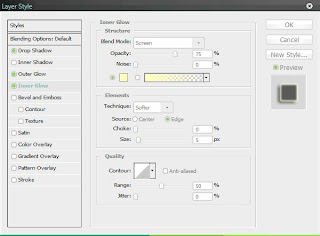
And after you are done. It'll look like this.
You are finished! And here, I added something on my own. Thank you.
Step 1. Make the layer editable. Right click on the background and pick Layer from Background.
Step 2. Click on the Layer Style button. Choose Gradient Overlay. Choose colors to your own needs.
Choose Radial from the Style.
Step 3. After you are happy with the background, now proceed. Pick the Pen Tool. Start making the lines. Make sure you are doing it smoothly.
Step 4. Now, select the Brush Tool. Then, select the Brushes Pallete. Pick the size of brush like 7 px. Make sure you check the Other Dynamic option.
After that, pick the color of your brush.
Step 5. Change back to Pen Tool. Click Right Click at the line and choose Stroke Path. Make sure the Simulate Pressure is checked.

And you'll have something like this.
Step 6. Now, lets make it glows. Click Layer Style button. Pick Blending Options.
Now, adjust the Drop Shadows, Outer Glow and Inner Glow. You may change the size and colors.
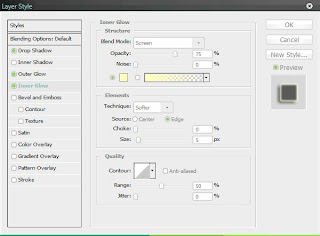
You are finished! And here, I added something on my own. Thank you.

















