Hi, today i'm going to teach you an easy and simple way of how to change the color of mud to simulate blood.
Step 1. Open your image. Duplicate the image by pressing Ctrl + J
Step 2. Click Lasso Tool (L). Make a selection around the muddy part of image. You don't have to be perfect.
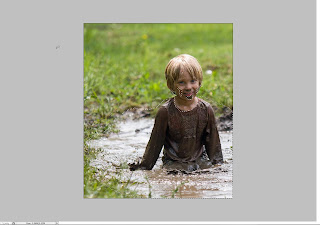
Step 3. Click Image > Adjustment > Hue and Saturation. Click the Colorize button and experiment the setting until you get the right color.
Step 4. Click Image > Adjustment > Levels. Adjust the brightness. Make sure the image is not
Step 1. Open your image. Duplicate the image by pressing Ctrl + J
Step 2. Click Lasso Tool (L). Make a selection around the muddy part of image. You don't have to be perfect.
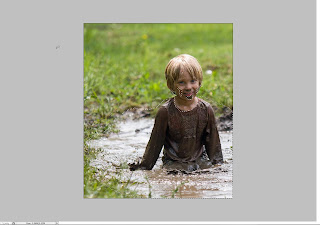
Step 3. Click Image > Adjustment > Hue and Saturation. Click the Colorize button and experiment the setting until you get the right color.
Step 4. Click Image > Adjustment > Levels. Adjust the brightness. Make sure the image is not
too bright or too dark.
Step 5. When you are happy with the result, click Ctrl + D to deselect.
Step 6. Now, add mask at that layer. Then click the Brush Tool. Select the low hardness.
Erase the edge and the parts that are not supposed to be red.
And you are done! Congrats!














